Email Client Settings
Incoming Server
Server Type: IMAP
Host: imap.netosoft.com
Port: 993
Connection Security: SSL/TLS
Authentication Method: Normal Password
User Name: Email address
Outgoing Server
Server Type: SMTP
Host: smtp.netosoft.com
Port: 587
Connection Security: STARTTLS
Authentication Method: Normal Password
User Name: Email address
Change Email Password

- Login to the webmail
- Click [ Gear ] icon
- Click [ Password ]
- Type in old and new passwords
- Click [ Save ]
Email Folder Sharing
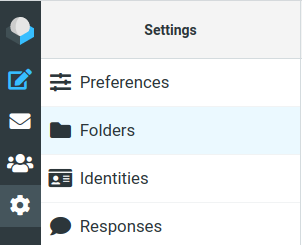
- Login to the webmail
- Click [ Gear ] icon
- Click [ Folders ]
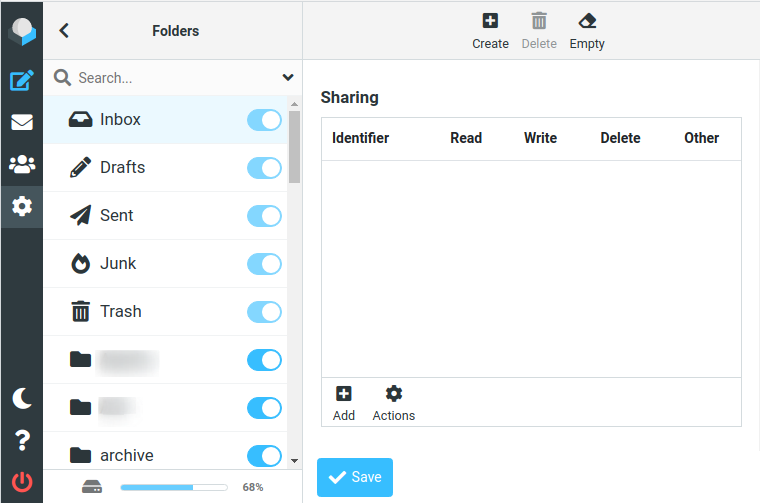
- Click the folder you want to share (for example, the Inbox)
- Click [ + ] icon
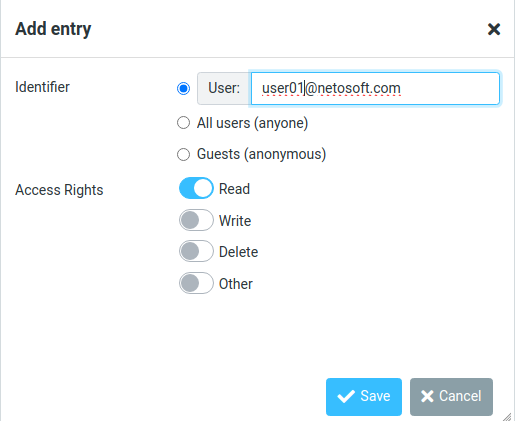
- Input the email address you want to share to
- Select the Access Rights and click [ Save ]
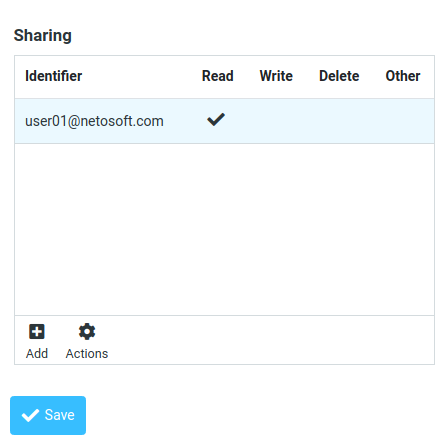
- After adding the user to the sharing list
- Click [ Save ]
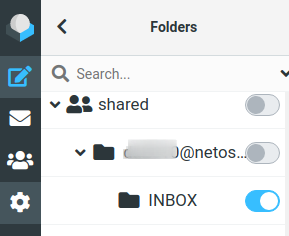
- To subscribe shared folders
- You will see them on the Folders list, all under “shared”
- You just need to enable the folder under the share user email
Email Filters
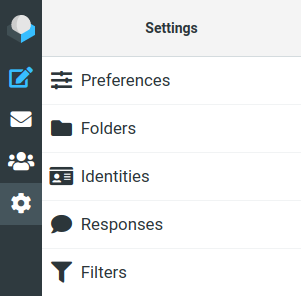
- Login to the webmail
- Click [ Gear ] icon
- Click [ Filters ]
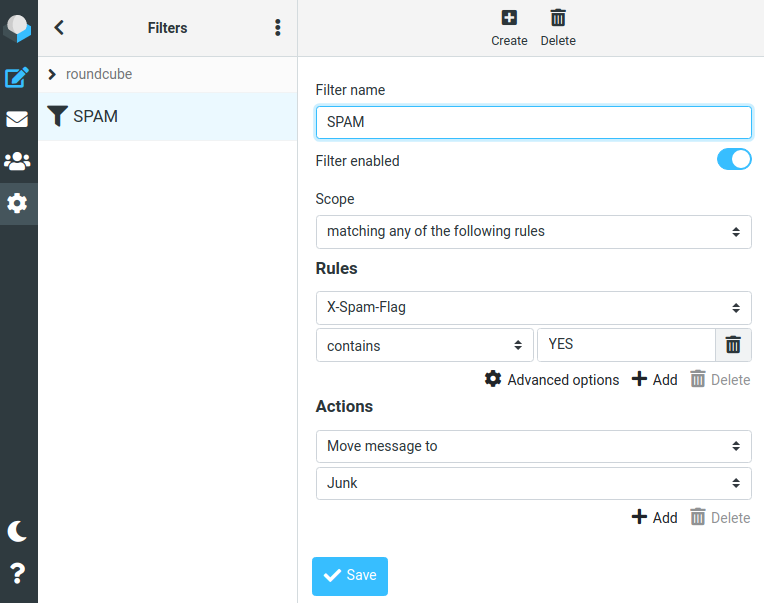
- Click [ + ] to create filter
- This is an example for creating a SPAM filter
- Click [ Save ]
Email Policy
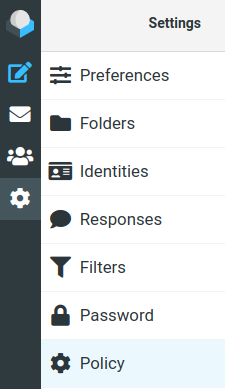
- Login to the webmail
- Click [ Gear ] icon
- Click [ Policy ]
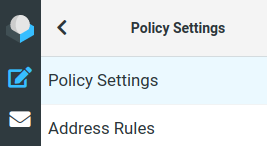
- Click [ Policy Settings ]
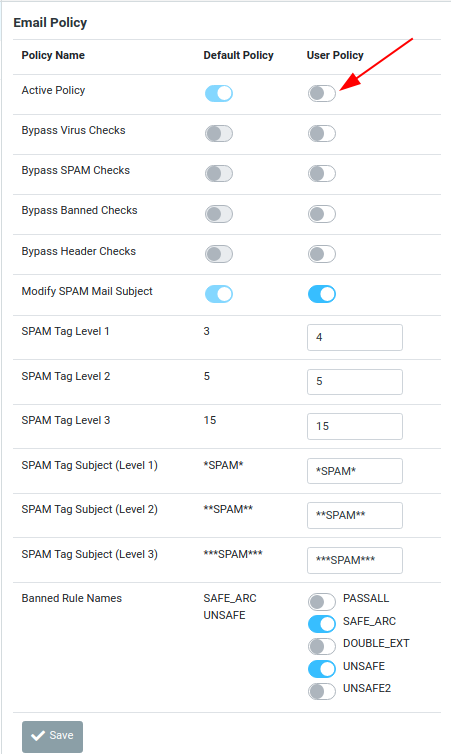
- Change the setting of [ User Policy ]
- Change the User Policy to Active Policy
- Click [ Save ] to save settings
SPAM score remarks SPAM Tag Level 1 If spam score is at or above Tag Level 1, spam-related header fields (X-Spam-Status, X-Spam-Level) are inserted for local recipients SPAM Tag Level 2 If spam score is at or above Tag Level 2, spam-related header fields (X-Spam-Status, X-Spam-Level, X-Spam-Flag and X-Spam-Report) are inserted for local recipients, and X-Spam-Flag and X-Spam-Status bear a YES SPAM Tag Level 3 (the kill level) If spam score is at or above Tag Level 3 (the kill level), mail is blocked and rejected.
You can choose what kind of attachments are allowed to send to your mailbox
PASSALL Accept all attachments
SAFE_ARC Accept zipped attachments:
7z zip rar arc arj zoo gz bz2 rpm cpio tar deb
DOUBLE_EXT Reject attachment with double extensions.
ie. notes.txt.vbs
UNSAFE Reject attachment with the following extensions:
ade adp app bas bat chm cmd com cpl crt emf exe fxp grp hlp hta
inf ini ins isp js jse lib lnk mda mdb mde mdt mdw mdz msc msi
msp mst ocx ops pcd pif prg reg scr sct shb shs sys vb vbe vbs
vxd wmf wsc wsf wsh
UNSAFE2 Reject attachment with the following extensions:
asd asf asx url vcs wmd wmz
Address Rules
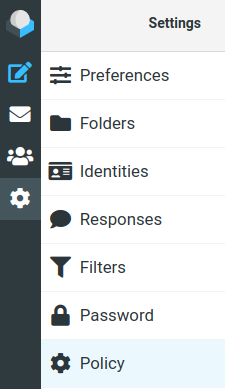
- Login to the webmail
- Click [ Gear ] icon
- Click [ Policy ]
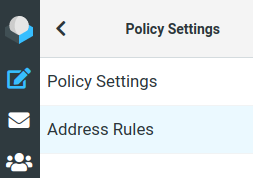
- Click [ Address Rules ]
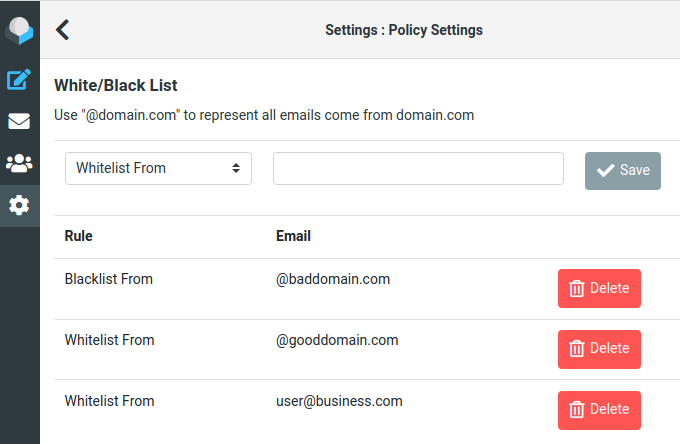
- To add an email address to the list:
- Select [ Whitelist From/Blacklist From ] from the pull-down list
- Type in the email address
- Click [ Save ]
- To remove an email address from the list:
- Click on the [ Delete ] button besides the email address
Address Rules Remarks Blacklist: all emails send from that account will be marked as SPAM Whitelist: all emails send from that account will not be marked as SPAM Score: you can fine tune the SPAM score of each email From score +5.0 to score -5.0 or "Neutral" that means unchanged To affect all emails sent from a domain, you can use "@domain.com" as the email address
